Best Free Android Data Recovery Software
Losing essential data from your Android device can be a nightmare, but you can often recover those valuable files with the right tools.
In this article, we’ll explore the ten best free Android data recovery software options available, detailing their features and usage instructions and weighing their pros and cons.
What Is Android Data Recovery Software?
Android data recovery software is a specialized tool to retrieve lost or deleted files from Android devices. It works by scanning the device’s storage for traces of deleted data and then recovering and restoring these deleted files. The software can retrieve various data types, such as photos, videos, contacts, messages, etc.
It offers quick and deep scanning options to recover lost data caused by accidental deletion; system crashes, factory resets, or other issues. Users connect their Android device to a computer, enable USB debugging, run the software, and follow prompts to initiate scans and select files for recovery.
Android data recovery software identifies and extracts the remnants of deleted files that still exist in the device’s storage until new data overwrite them. While this software can be effective, there’s no guarantee of 100% recovery, especially if the data has been overwritten or the storage has been heavily used since the deletion.
Acting quickly and avoiding further device usage after data loss can increase the chances of successful recovery.
Dr.Fone Android Data Recovery
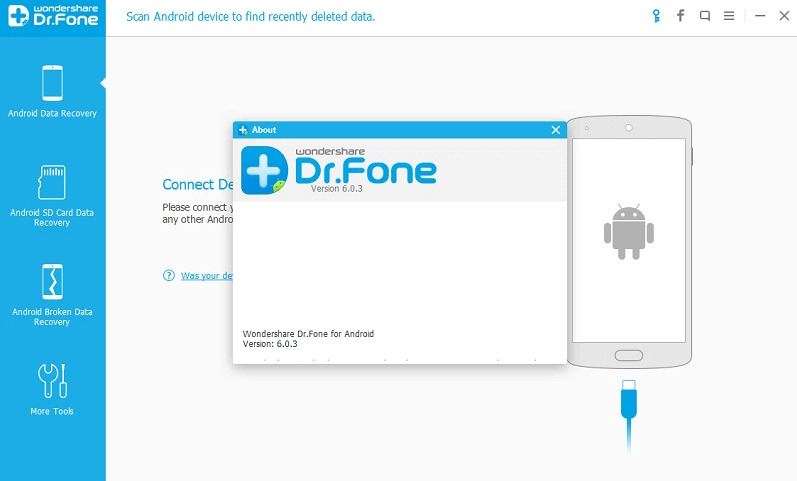
Dr.Fone Android Data Recovery is a software tool that helps users recover lost or deleted data from Android devices. This data recovery tool is intended to assist users in retrieving various types of data such as photos, videos, messages, contacts, call logs, documents, and more from their Android smartphones or tablets.
The software generally works by scanning the device’s storage for traces of deleted files and then offering the user the option to recover the identified data. It often supports a variety of scenarios, including accidental deletion, system crashes, device damage, and more.
Features
- Supports recovering various file types, including photos, videos, contacts, messages, and more.
- Deep scan option for thorough recovery.
- User-friendly interface.
- Compatible with both rooted and non-rooted devices.
How to Use It?
- Download and install Dr.Fone on your computer.
- Connect your Android device using a USB cable.
- Enable USB debugging on your device.
- Run Dr.Fone and choose the “Data Recovery” option.
- Follow the on-screen instructions for scanning and recovering your data.
Pros
- Comprehensive recovery of various data types
- Easy-to-use interface
- Deep scan option for better results
Cons
- Deep scan might require rooting your device
- Some advanced features are locked behind a paywall
Let’s go to see other SiteJabber users’ feedback about this app:
- Top positive reviews:
It worked like a charm after I successfully paid for the software package for WhatsApp transfer from Wondershare’s official website.
- Top negative reviews:
Tried to purchase a Data Recovery product for $69.95 and was charged $151.15 instead for a Toolkit that I never placed in my cart. Their customer service refuses to issue a refund unless I first re-purchase the Data Recovery that I wanted to begin with. Very deceitful. Make sure and read their refund policy because you’re not getting one. Think twice before allowing these folks access to your computer hard drive!
The app is excellent. But, of course, be careful with your payments.
Price
- 1-year License = $39.95/year
- Perpetual License = $49.95/perpetual
DiskDigger Photo Recovery
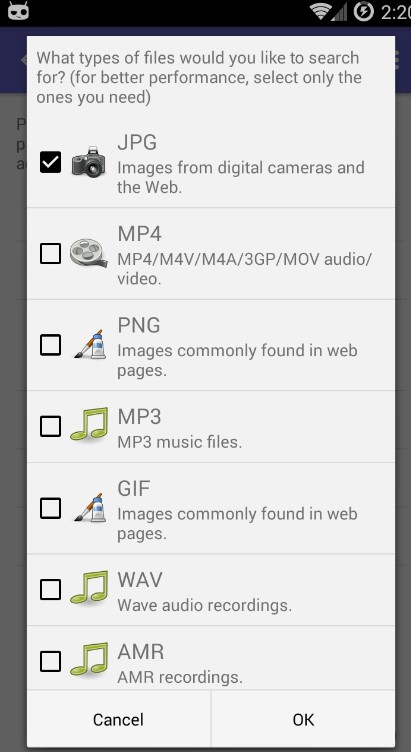
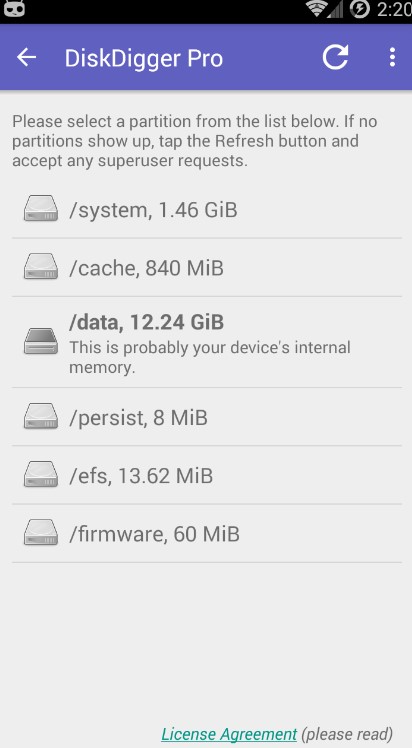
DiskDigger offers a solution for recovering photos, images, and videos that have been inadvertently deleted or lost from your device’s internal storage or an external memory card. Whether you’ve erased a photo by mistake or reformatted your memory card, DiskDigger harnesses its robust data recovery capabilities to locate your missing pictures and videos, facilitating their seamless restoration.
Furthermore, the app provides the convenience of directly uploading your retrieved files to popular cloud storage services like Google Drive and Dropbox, or you can transmit them via email. Alongside these options, DiskDigger also enables you to safeguard the recovered files by storing them in an alternative local folder on your device.
Features
- Specializes in photo recovery.
- Deep scanning for both cache and non-cache images.
- Supports recovering images from both internal and external storage.
How to Use It?
- Download and install DiskDigger from the Play Store.
- Open the app and grant the necessary permissions.
- Choose the storage location to scan (internal or external).
- Wait for the scan to complete, then select and recover the desired images.
Pros
- Focused on photo recovery
- Deep scan for cache images
- User-friendly interface
Cons
- Limited to photo recovery only
- Some advanced features require a paid upgrade
It’s important to note that DiskDigger’s success in recovering deleted photos largely depends on various factors, such as the state of the storage media, the length of time since the files were deleted, and the level of fragmentation. Not all deleted files can be successfully recovered.
Maybe that’s why we found only this user review from TrustPilot:
- When I used this software, it did not have the options it said it would. I had no way to direct the search just to screenshots. It’s unclear if the basic free version can look for screenshots. As it scanned, it showed me files that maybe weren’t deleted, which made me nervous. The screen that allows you to narrow down the dates of the materials didn’t allow me to change the dates. The new dates just would not be input. The Disk Digger website makes repeated references to rooted devices. I wasn’t sure what that meant. Overall, this was a confusing, user-unfriendly, nervous-making episode when I needed it least.
Price
The pricing plans are personal. Prices vary from $0 to $14.99.
MobiSaver for Android
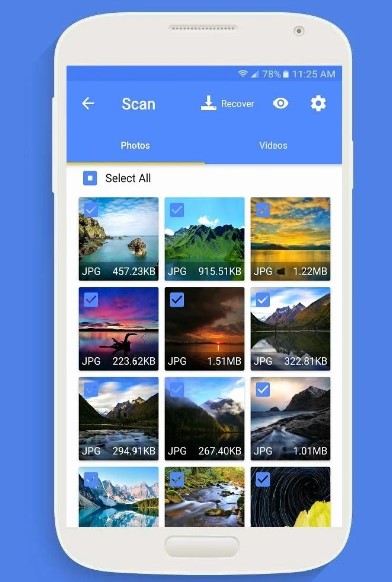
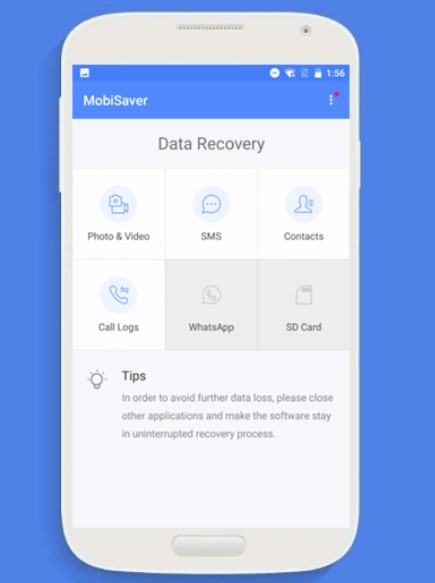
Discover the most straightforward Android data recovery application — EaseUS MobiSaver. It is your ultimate solution for reclaiming erased photos, videos, contacts, WhatsApp exchanges, and messages. This efficient app covers recovery from your device’s built-in storage and external microSD card.
Compatible photo formats encompass: JPG/JPEG, PNG, GIF, BMP, TIF/TIFF. Supported video formats include MP4, 3GP, AVI, and MOV.
Features
- Supports recovering various file types.
- Offers both quick and deep scan options.
- Allows previewing of recoverable files before restoring.
- No need for rooting in some cases.
How to Use It?
- Download and install MobiSaver on your computer.
- Connect your Android device using a USB cable.
- Enable USB debugging if required.
- Launch MobiSaver and choose a scanning mode.
- Review and select the deleted files you want to recover.
Pros
- Quick and deep scan options
- Preview before recovery
- Non-root recovery in some cases
Cons
- Limited free recovery quota
- Deep scan may require rooting
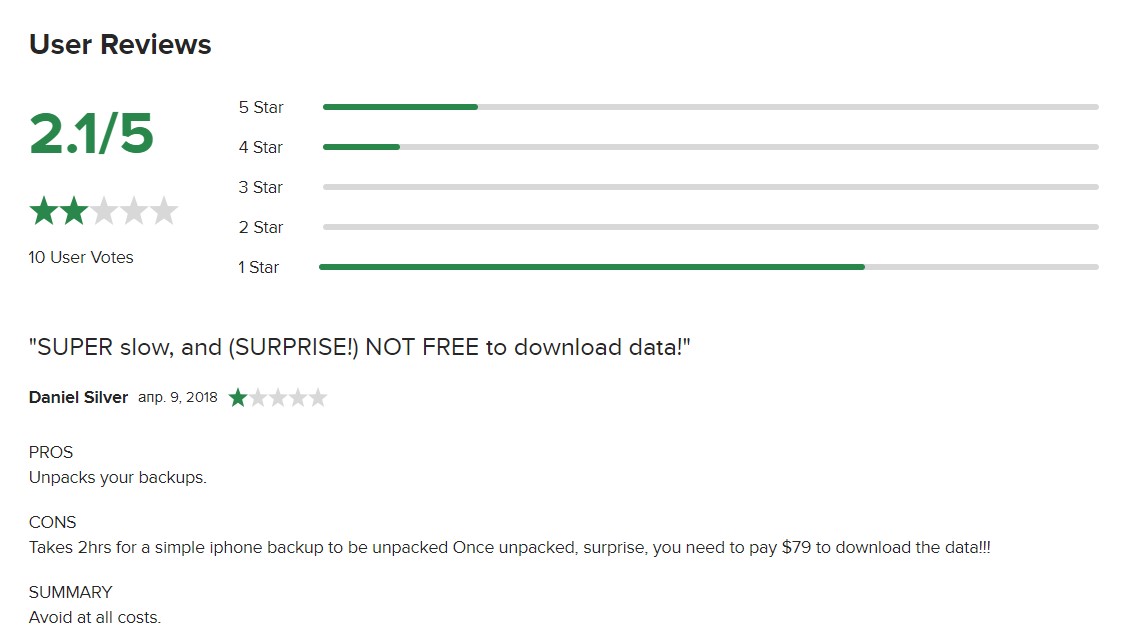
Unfortunately, users don’t like this app (mostly).
Price
Pricing for this app starts at $59.95 one-time payment.
Gihosoft
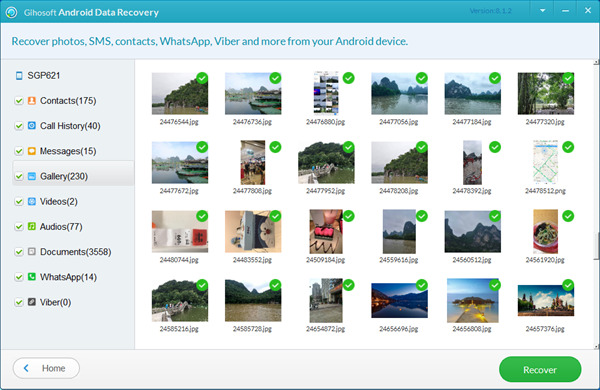
Gihosoft presents its Android Data Recovery, a complimentary software for Android phones and tablets. It conducts scans for erased files from both Android’s internal memory and SD card. Also, this app extracts data from Android devices even if they’re broken or have been factory reset. You can retrieve deleted items such as photos, videos, contacts, and WhatsApp messages.
The software provides extensive device support: Samsung, Huawei, HTC, LG, Motorola, OnePlus, Google, and more.
Features:
- Recovers multiple data types.
- Supports both internal and external storage.
- Quick scan and deep scan options.
- User-friendly interface.
How to Use It?
- Download and install Gihosoft on your computer.
- Connect your Android device.
- Enable USB debugging.
- Run the software and select a scan mode.
- Preview and recover your deleted files.
Pros
- Wide range of recoverable data types
- Quick and deep scan options
- Intuitive interface
Cons
- Deep scan may require rooting
- Limited free version
Price
- Personal License = $49.95 (for one computer and six devices)
- Family License = $99.9 (for three computers and 18 devices)
MiniTool Mobile Recovery for Android
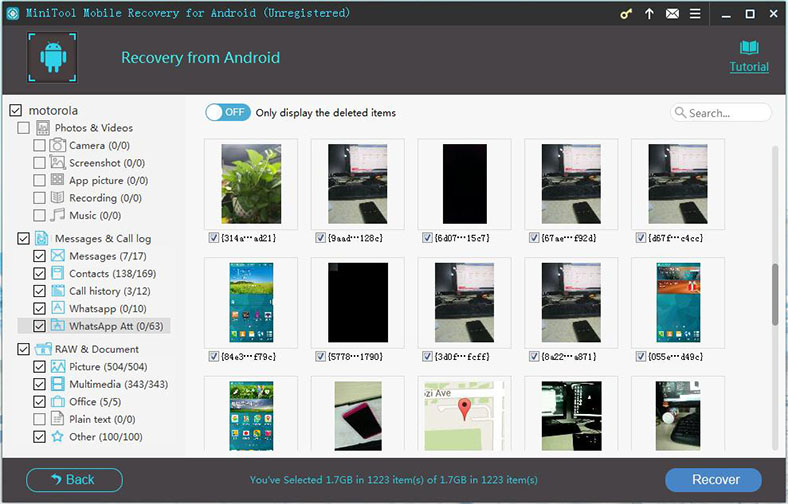
MiniTool Mobile Recovery for Android is a powerful data rescue tool. It swiftly recovers lost or deleted photos, videos, messages, contacts, and more from Android devices and SD cards. Unique for its user-friendly interface and comprehensive recovery capabilities, it supports various Android brands. No rooting is needed, ensuring data safety.
Features:
- Supports various data types.
- Quick and deep scan options.
- Allows previewing files before recovery.
How to Use It?
- Download and install MiniTool on your computer.
- Connect your Android device.
- Enable USB debugging.
- Run the software and choose a scan mode.
- Select and recover your files.
Pros
- Quick and deep scan options
- Preview before recovery
- User-friendly interface
Cons
- Limited free version
- Some features require a paid version
According to TrustPilot, this app has a pretty high rate — 4.6. We can see many good reviews:
- MiniTool Partition Wizard has been one of the first-line tools I have used for years. The upgrade to Pro Ultimate added the Data Recovery and is very well worth it. I have used MiniTool for a vast number of lost disk configurations which allowed me to save my friends and family lost memories. I completely recommend MiniTool at any level of use. Thank You!!!
Price
You can use MiniTool Mobile Recovery for Android to scan your Android device and SD card for free, and you can use this software to restore ten files of one type each time. To avoid limitations, you can pay:
- $39.00 for the 1-year upgrade version
- $49.00 for the аree lifetime upgrade version
Recoverit
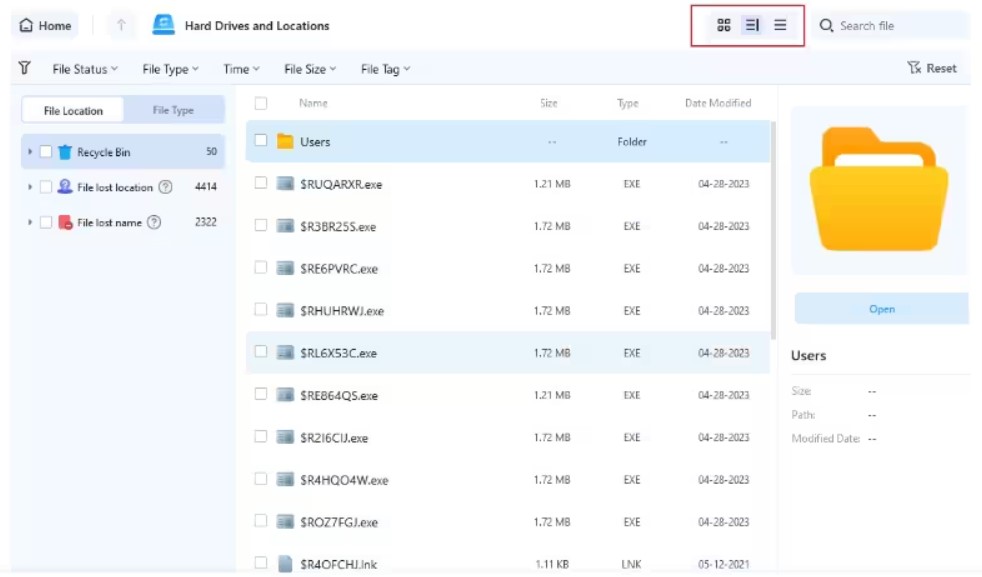
Wondershare Recoverit is a top-tier data recovery software. It efficiently restores deleted files from various storage mediums like PCs, external drives, and SD cards, including photos, videos, documents, and more. Its uniqueness lies in its deep scanning algorithm and broad format support. Recoverit is user-friendly and ensures data security throughout the recovery process.
Features:
- Recovers multiple data types.
- Allows filtering scan results.
- Easy-to-use interface.
- Supports both internal and external storage.
How to Use It?
- Download and install Recoverit on your computer.
- Connect your Android device.
- Enable USB debugging.
- Launch the software and select recovery mode.
- Preview and recover your files.
Pros
- Wide range of supported data types
- Filtering options for scan results
- User-friendly interface
Cons
- Limited free version
- Deep scan might require rooting
The free version of Wondershare Recoverit is limited to offer users a glimpse of its capabilities while encouraging them to upgrade to the paid version. The limitations typically include restricted recovery amounts, lack of certain advanced features, and possibly slower scanning speeds.
These restrictions incentivize users to consider purchasing the full version, which offers unlimited recovery options, faster performance, and access to all features for a comprehensive data recovery experience.
Checking TrustPilot, we have found that 66% of users think this app is good:
- Been using this software for a while to go along with my Filmora. And I’ve recovered some files here and there, some were not recoverable but in those cases its life. You be a bit accessible in terms of pricing but other than that so far it’s been okay. The interface is also very simple.
Price
The starting price of this app is $ 39.95/year.
Undeleter Recover Files & Data
Undeleter Recover Files & Data is a robust Android app for data retrieval. It excels in recovering deleted photos, videos, documents, and more from internal memory and SD cards. Its standout features encompass thorough scanning, a user-friendly interface, and diverse file format support. Its ability to restore lost files directly to Google Drive or Dropbox sets it apart, enhancing convenience and data security.
Features:
- Supports various data types.
- Quick and deep scan options.
- Allows filtering scan results.
- User-friendly interface.
How to Use It?
- Download and install Undeleter from the Play Store.
- Open the app and grant the necessary permissions.
- Choose a scan mode and storage location.
- Wait for the scan to complete, then review and recover files.
Pros
- Easy to recover data
- Quick and deep scan options
- Filtering options for scan results
Cons
- Limited free version
- Deep scan may require rooting
MyJad Android Data Recovery
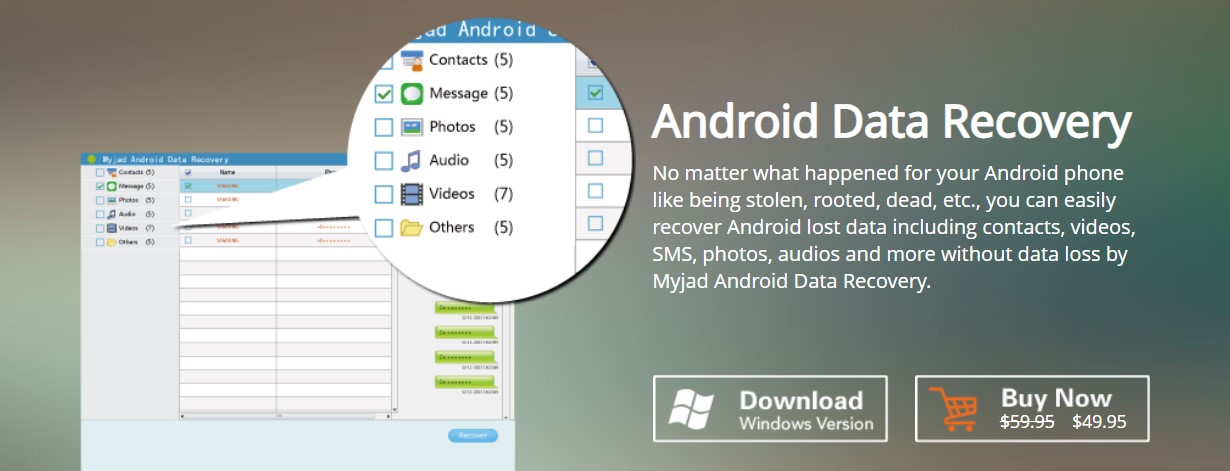
MyJad Android Data Recovery is a reliable software to restore lost or deleted data from Android devices. It specializes in recovering files from internal memory and SD cards, such as photos, messages, contacts, etc. Its standout features include a user-friendly interface, deep scanning capabilities, and compatibility with multiple Android brands.
It can recover data lost due to accidental deletion, system crashes, or software updates. It provides an effective solution to regain valuable data without hassle.
Features:
- Recovers multiple data types.
- Quick and deep scan options.
- User-friendly interface.
- Supports both rooted and non-rooted devices.
How to Use It?
- Download and install MyJad on your computer.
- Connect your Android device.
- Enable USB debugging.
- Launch the software and select scan mode.
- Preview and recover your files.
Pros
- In-depth scan options
- Quick to recover data
- User-friendly interface
Cons
- Limited free version
- Some features might require a paid version
Price
With a paid version, you will receive the license code immediately via email, free technical support service, and free lifetime updates.
The price is $49.95.
uMobix
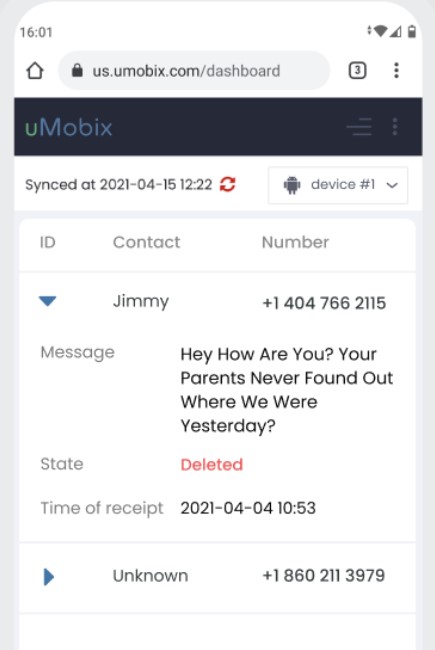
uMobix may be better known as a spy app, but that doesn’t mean it is ineffective for Android data recovery. uMobix records your Android data, including pictures, photos, social media chats, notes, and browser history, and saves them to your uMobix account. You can access this data anytime from any device by signing into your uMobix account. And then, at the click of a button, download all of your precious data directly back to your Android!
You can also restore deleted messages using uMobix: detect any deleted messages through your dashboard and track deleted messages among the list of all news.
Features:
- Call logs.
- Browser history.
- Social media messages.
- Photos.
- Videos.
- GPS location.
How to Use It?
- Go to uMobix.com and create an account.
- Download the APK on your Android device.
- Wait a few hours for the app to record your data.
- Sign in to your uMobix account and view your Android data from the dashboard.
Pros
- Runs in stealth mode
- Takes less than 5 minutes to install
- User-friendly interface
- Recover data at the click of a button
Cons
- No free version
- Only can recover data that was recorded prior to the data being deleted
Price
The average uMobix price is $49.99/month.
Tips When Using Android Data Recovery Software
To ensure you can successfully recover all of your precious Android data, follow these tips:
- Stop Using the Device — If you’ve lost data, immediately stop using the Android device to prevent overwriting the deleted files. Continued use might lead to the data being replaced by new data, making recovery more complex.
- Choose Reliable Software — Opt for reputable Android recovery software from well-known and trustworthy sources. Research user reviews and expert opinions to ensure the software is legitimate, secure, and effective in data recovery.
- Backup Data — Before attempting any recovery, backup your existing data. Recovery processes can be unpredictable, and having a backup ensures you don’t risk further data loss during the recovery attempt.
- Follow Instructions — Each recovery software comes with specific instructions. Carefully read and follow the steps outlined by the software. Incorrect usage can result in unsuccessful recovery attempts or potential damage to your device.
- Enable USB Debugging — To facilitate communication between your Android device and the recovery software, enable USB debugging in your device’s developer options. This allows the software to access your device for the recovery process.
Conclusion
While these free Android data recovery software options can help you recover lost files, remember that their effectiveness varies depending on the severity of data loss and your device’s condition. Always act quickly, avoid overwriting data, and consider seeking professional assistance for complex recovery scenarios. You can also recover your data on the iPhone.
FAQ
How Does Android Data Recovery Software Work?
Android data recovery software works by scanning your Android device’s internal storage and external SD cards for traces of deleted or lost data. It then compiles these traces into recoverable files, allowing you to preview and restore the data you want to retrieve.
Is Rooting My Android Device Required for Data Recovery?
Most modern Android data recovery software does not require rooting your device to recover lost data. However, in some cases, implanted devices might have a higher chance of recovering certain data types.
Can I Recover Data from a Broken or Damaged Android Device?
Some Android data recovery software can recover data from broken or damaged devices. However, data recovery’s success depends on the damage’s extent and accessibility of the device’s storage.
Is There a Risk of Data Privacy When Using Recovery Software?
Reputable Android data recovery software providers prioritize data security. Look for software that employs advanced encryption techniques and ensures that recovered data is only accessible to the user.
Can I Recover Data from My Android Device Without a Computer?
While some recovery apps claim to perform data recovery directly on your Android device, computer-based recovery software is generally more effective and reliable.
Should I Back Up My Data Before Using Android Recovery Software?
Having a regular backup of your Android data is always recommended to avoid data loss. While recovery software can help in many cases, having a backup provides an extra layer of security for your essential information.
Can I Recover Android Data That Was Lost a Long Time Ago?
The chances of recovering data decrease over time, especially if the storage space has been overwritten with new data. Initiating the recovery process as soon as you realize data loss is recommended to increase the likelihood of success.