How to Recover Deleted Pictures on Android Phone
Losing your photos from your Android phone can be seriously distracting, especially if those pictures are filled with precious memories. Fortunately, various methods are available to recover deleted pictures from your Android device.
So, how to recover deleted pictures on Android? In this article, we’ll explore six highly effective approaches that will restore your selfies in no time!
Method 1: Use Google Photos
Google Photos automatically backs up your pictures and videos to the cloud, allowing you to recover deleted images from the app’s “Trash” folder. Follow these steps to recover your deleted pictures via Google Photos:
- Open the Google Photos app on your Android device.
- Tap the three horizontal lines in the upper left corner to access the menu.
- Select “Trash” from the menu options.
- Browse through the deleted items and select the pictures you want to recover.
- Tap the “Restore” button to retrieve the selected photos in your gallery.
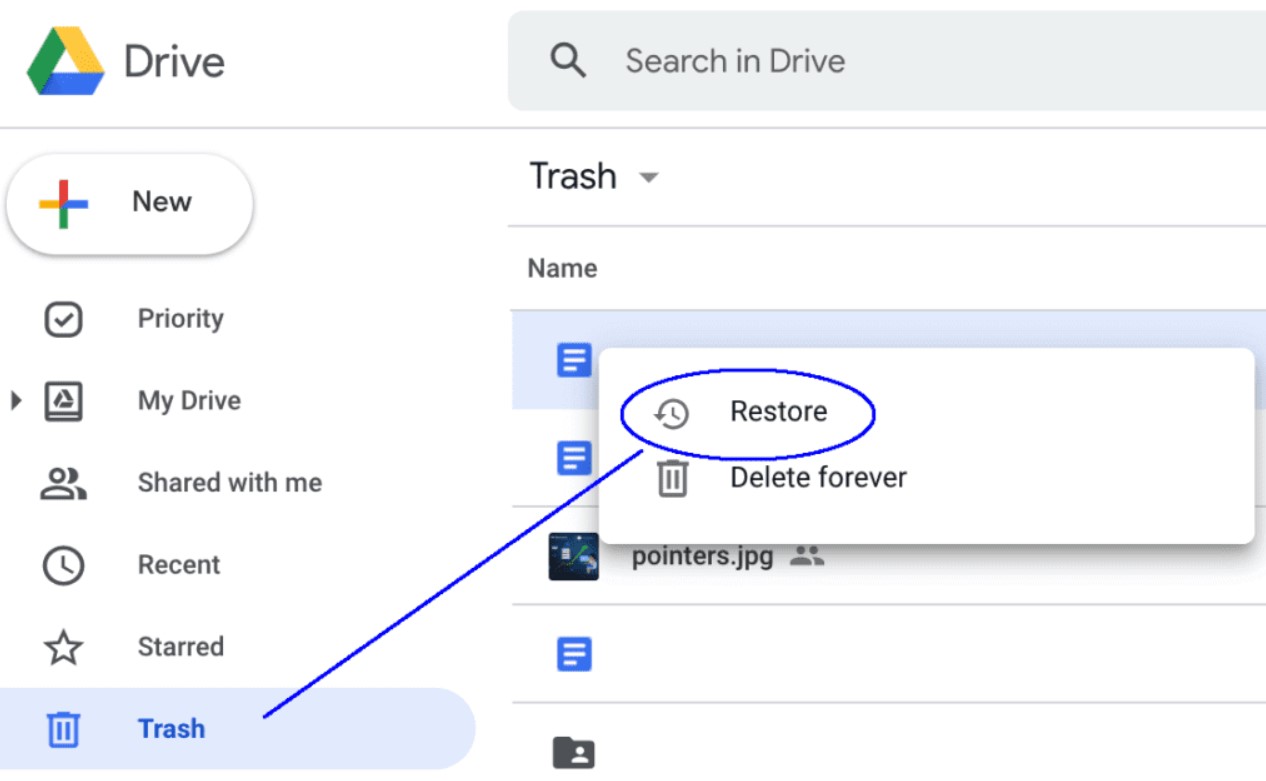
Pros
- User-friendly interface
- Automatic backup ensures pictures are often recoverable
- No need for third-party software
Cons
- Limited to photos backed up using Google Photos
- Only works if backup was enabled before pictures were deleted
Method 2: Recover Photos Via Backup
If you have a recent Android phone backup, you can restore your device to a previous state, recovering the deleted images. To recover deleted photos on Android from your backup, follow these steps:
- Go to your Android device’s “Settings” menu.
- Scroll down and tap on “System” > “Backup.”
- Choose the appropriate backup from the list (make sure it’s from before the pictures were deleted).
- Follow the on-screen prompts to restore your device.
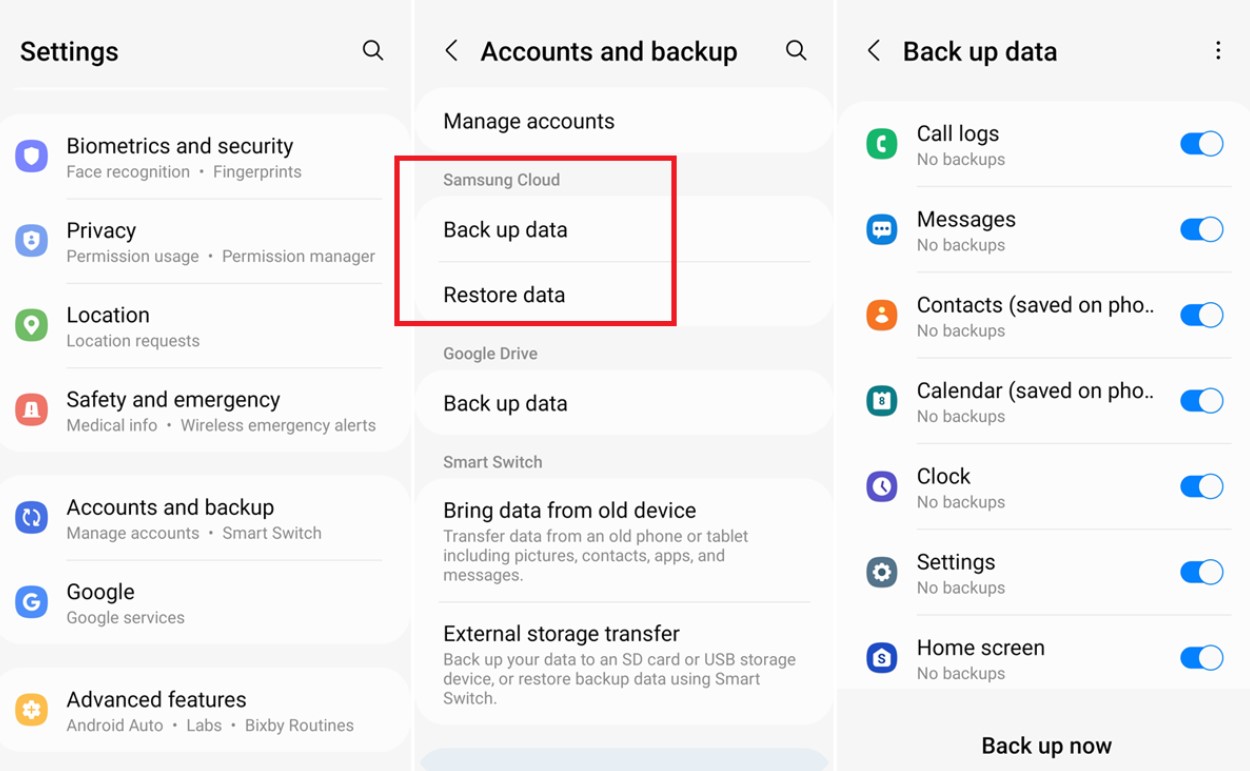
Pros
- Can recover not only pictures but also other data
- Works even if pictures weren’t backed up to the cloud
- Can restore the entire device to a previous state
Cons
- Requires a recent backup
- Restoring the device might lead to data loss after the backup date
Method 3: Using Android Data Recovery Software
Third-party data recovery software like Dr.Fone, DiskDigger, or MobiSaver can scan and recover your Android device’s storage for deleted files. To restore deleted photos on an Android phone, follow these steps:
- Download and install reputable data recovery software on your computer.
- Connect your Android device to the computer using a USB cable.
- Follow the software’s instructions to enable USB debugging on your device.
- Run the software and initiate a scan of your device’s storage.
- Once the scan is complete, preview the recovered pictures and select the ones you want to restore.
- Click the “Recover” button to save the selected pictures to your computer.
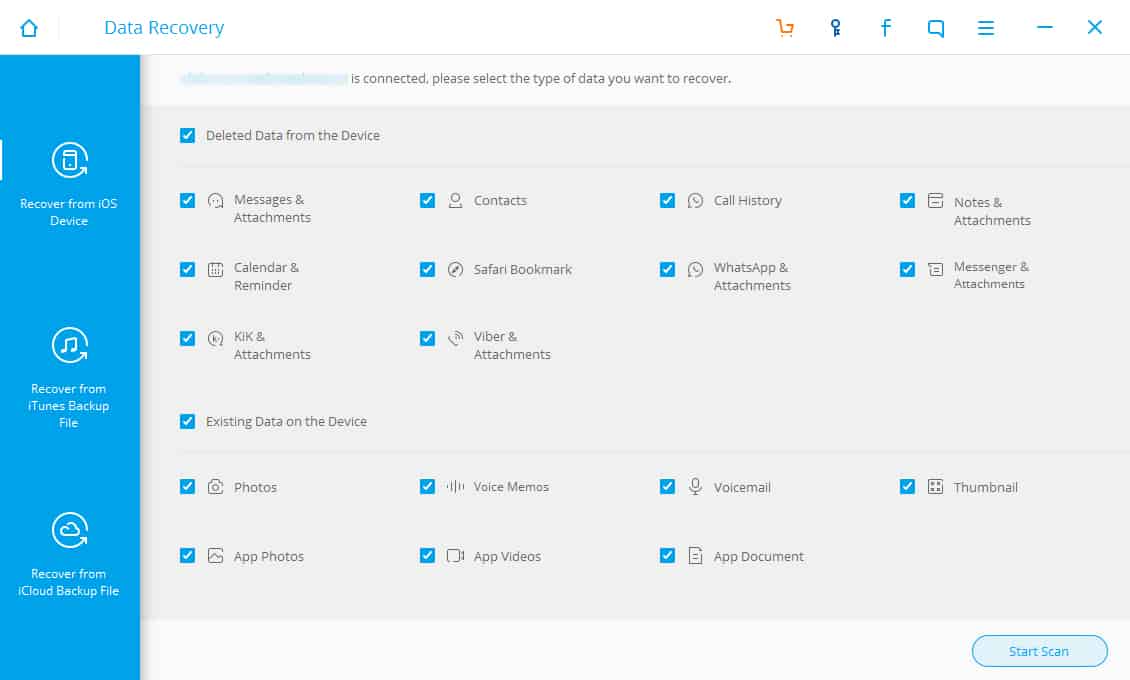
Pros
- Can recover a wide range of deleted files
- Works for pictures not backed up by cloud services
- Offers advanced scanning options
Cons
- Rooting your device might be required for deep scans
- Some software options might not be free
Method 4: Using a File Recovery App
Similar to data recovery software, Android apps on the Play Store can scan your device’s storage for deleted files. Try your luck with a recovery app and follow these steps:
- Search the Google Play Store for a reputable file recovery app (e.g., DiskDigger, Dumpster).
- Download and install the app on your Android device.
- Open the app and initiate a scan of your device’s storage.
- Once the scan is complete, review the recovered pictures and select the ones you want to restore.
- Choose the “Restore” option and save the pictures to your gallery.
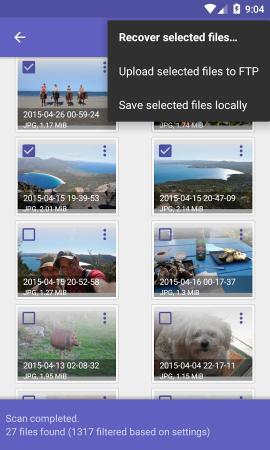
Pros
- Convenient option is available directly on your device
- Some apps offer a user-friendly interface
- Can recover a variety of file types
Cons
- Limited effectiveness compared to dedicated recovery software
- Some apps might require in-app purchases for full functionality
Method 5: Contact a Professional
If the above methods fail or the pictures are precious, you can seek assistance from professional data recovery services. To find a data recovery expert follow these steps:
- Research and locate a reputable data recovery service that specializes in Android devices.
- Contact the service and explain your situation.
- Follow the service’s instructions for shipping your device to them securely.
- The professionals will use advanced techniques to recover the accidentally deleted pictures from your device’s storage.
Pros
- Offers the best chance of recovery for complex situations
- Suitable for cases where other methods fail
- Can recover a wide range of data types
Cons
- Expensive option compared to other methods
- Requires sending your device to a third party
Method 6: Use mSpy
mSpy is a mobile monitoring and tracking software primarily designed for parental control and employee monitoring. It allows users to monitor various activities on target Android devices, including call logs, text messages, social media interactions, GPS location, videos, and pictures.
Even though mSpy is primarily a tracking app, it can still effectively recover deleted Android pictures. mSpy records all photos on the Android device and sends them to your mSpy account. You can then view and download these photos 100% remotely from your mSpy account. You can access your account from any device, including Android, desktop, or iOS. To use mSpy, follow these steps:
- Head to mspy.com.
- Create an account and purchase a paid subscription.
- Download the APK file, which is located in your account, and follow the guided installation.
- Wait a few hours while mSpy records and downloads all the pictures on your Android.
- Sign into your mSpy account and click Photos to recover the deleted pictures.
Pros
- Takes less than 5 minutes to set up
- Easy way to back up your Android pictures
- Does not impact your phone’s performance
- Recover deleted photos on Android from any device remotely
Cons
- Only works if mSpy was installed before your pictures were deleted
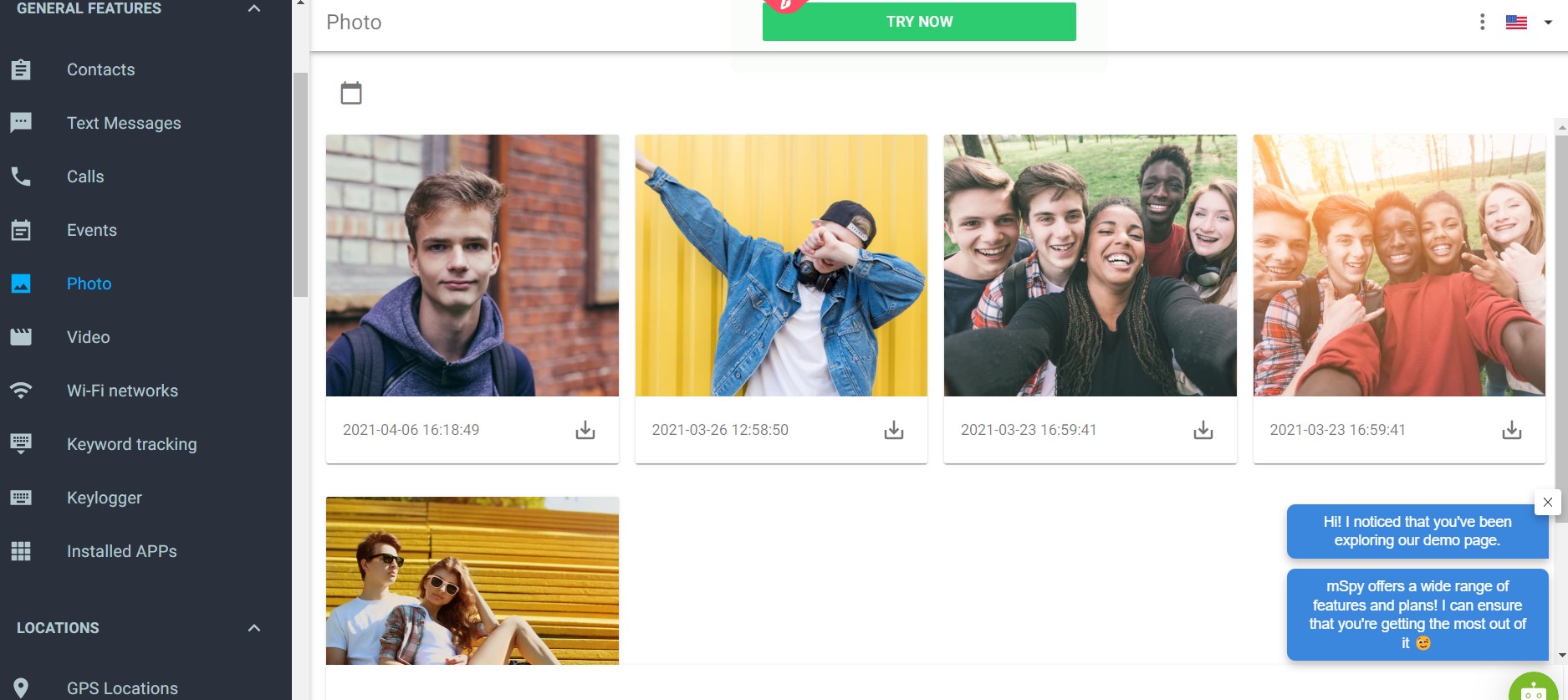
How Do Photos Get Deleted on Android?
Pictures getting lost on Android is more common than you think. Here are just some of the ways your photos can get deleted:
- Accidental deletion: This is one of the most common reasons. Users might accidentally select and delete photos while browsing through their gallery or trying to perform other actions.
- App or system errors: Glitches or errors within the Android operating system or specific apps can lead to unintended data loss, including photos.
- Factory reset: Performing a factory reset on your device without proper backup will erase all data, including photos.
- Storage issues: If the storage on your device is running out, the system might automatically delete older files, including photos, to free up space.
- Formatting SD card: If you’re using an SD card to store photos, formatting or accidentally formatting can result in photo loss.
- Third-party apps: Some third-party apps with storage management features might mistakenly delete files, including photos.
- Malware or viruses: In rare cases, malicious software could potentially delete or corrupt files on your device, including photos.
- Cloud syncing: If you’re using cloud services to back up your photos, improper syncing or deletion from the cloud account could lead to photo loss.
- Physical damage: Water damage, hardware failure, or other physical issues might result in data loss, including photos.
- Updates or upgrades: While rare, software updates or promotions could potentially lead to data loss if something goes wrong.
To minimize the risk of photo loss, it’s important to regularly back up your photos to a secure location, whether it’s a cloud service, computer, or external storage. Additionally, being cautious while using your device and double-checking actions before confirming deletion can help prevent accidental data loss.
Tips to Prevent Your Pictures on Android from Being Permanently Deleted
To reduce the chances of accidental photo deletion, here are a few preventive measures:
- Backup: Regularly back up your photos to a cloud service or your computer so you have a copy, even if they’re deleted from your device.
- Use Locks and Security features: Set up locks, PINs, or biometric security features to prevent unauthorized access to your device, reducing the chances of accidental deletions by others.
- Review deletion prompts: Many devices display prompts asking for confirmation before deleting files. Take a moment to review these prompts before confirming any deletion.
- Be cautious with new apps: When installing new apps, especially those that access your photo gallery, grant only necessary permissions.
- Create albums: Organize your photos into albums, which can reduce the likelihood of accidentally deleting them while browsing the gallery.
Conclusion
It is possible to recover deleted Android files and photos through various methods, each with advantages and disadvantages. Your choice should depend on your backup habits, technical comfort level, and the value of the pictures you’re trying to recover. Remember that acting quickly increases the chances of successful recovery, as new data may overwrite the deleted files if not addressed promptly.
FAQ
Can You Recover Deleted Photos on Android Devices Without Google Photos?
If you don’t use Google Photos, you can recover deleted photos on Android from a backup. Android’s “Settings” > “System” > “Backup” allows you to restore your device to a previous state if you have a recent backup. Be cautious; this may result in data loss after the backup date.
What Are Android File Recovery Apps, and How Do They Work?
File recovery apps, available on the Google Play Store, can scan your device’s storage for deleted files. Download and install a reputable app, initiate a scan, preview and select recovered pictures, and restore them to your gallery. However, they may be less effective than dedicated data recovery software.
Can I Recover Pictures on an Android Phone that Were Never Backed Up?
Data recovery software or file recovery apps can recover pictures that were never backed up. These tools scan your device’s storage for traces of deleted files and can often retrieve them.