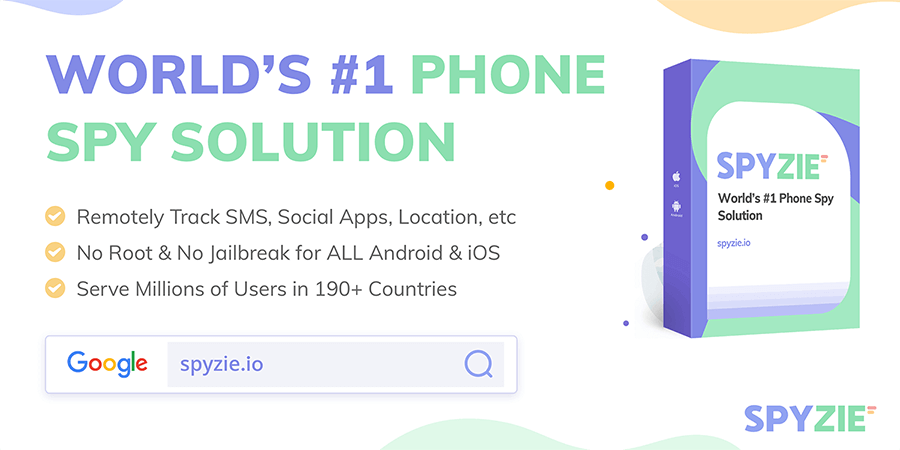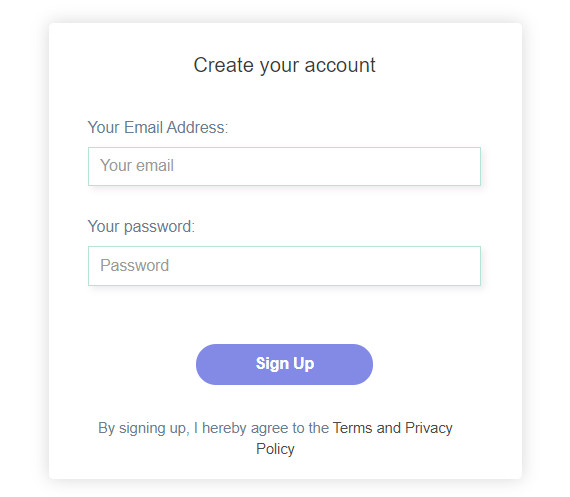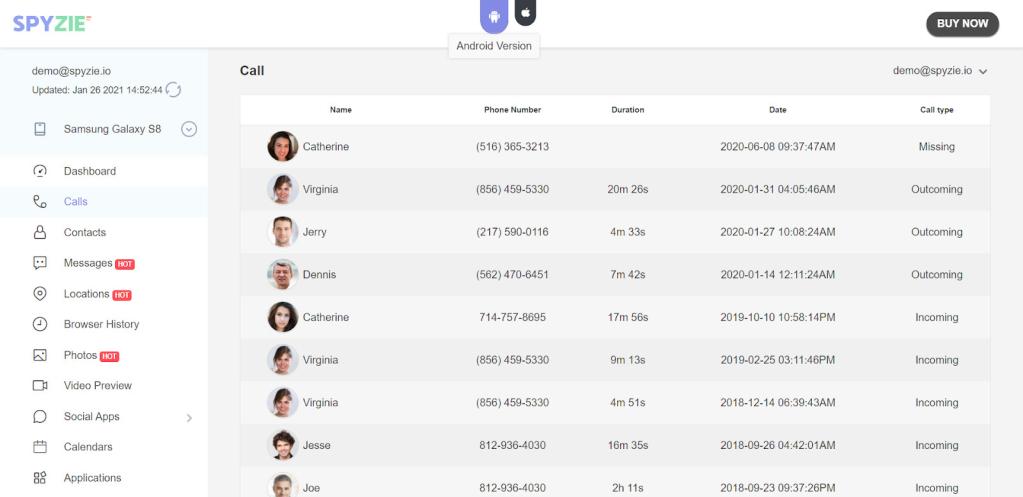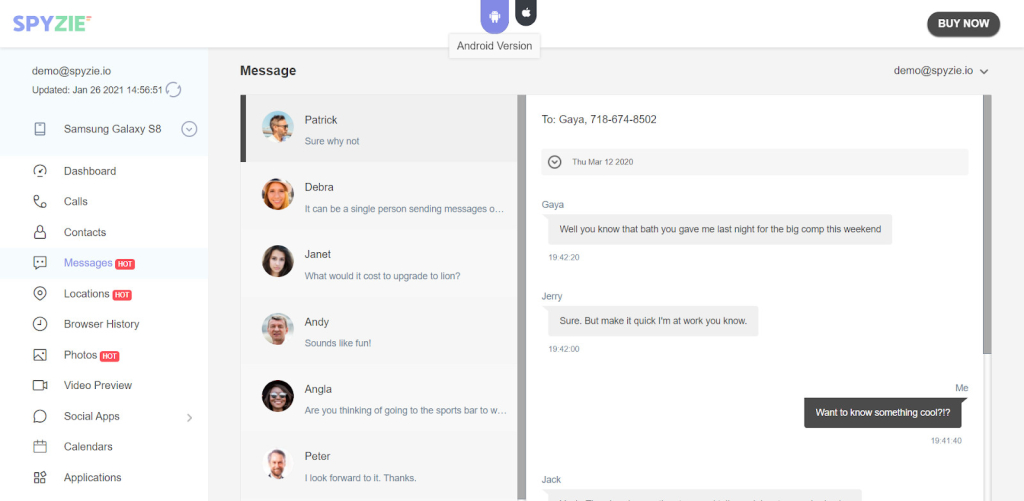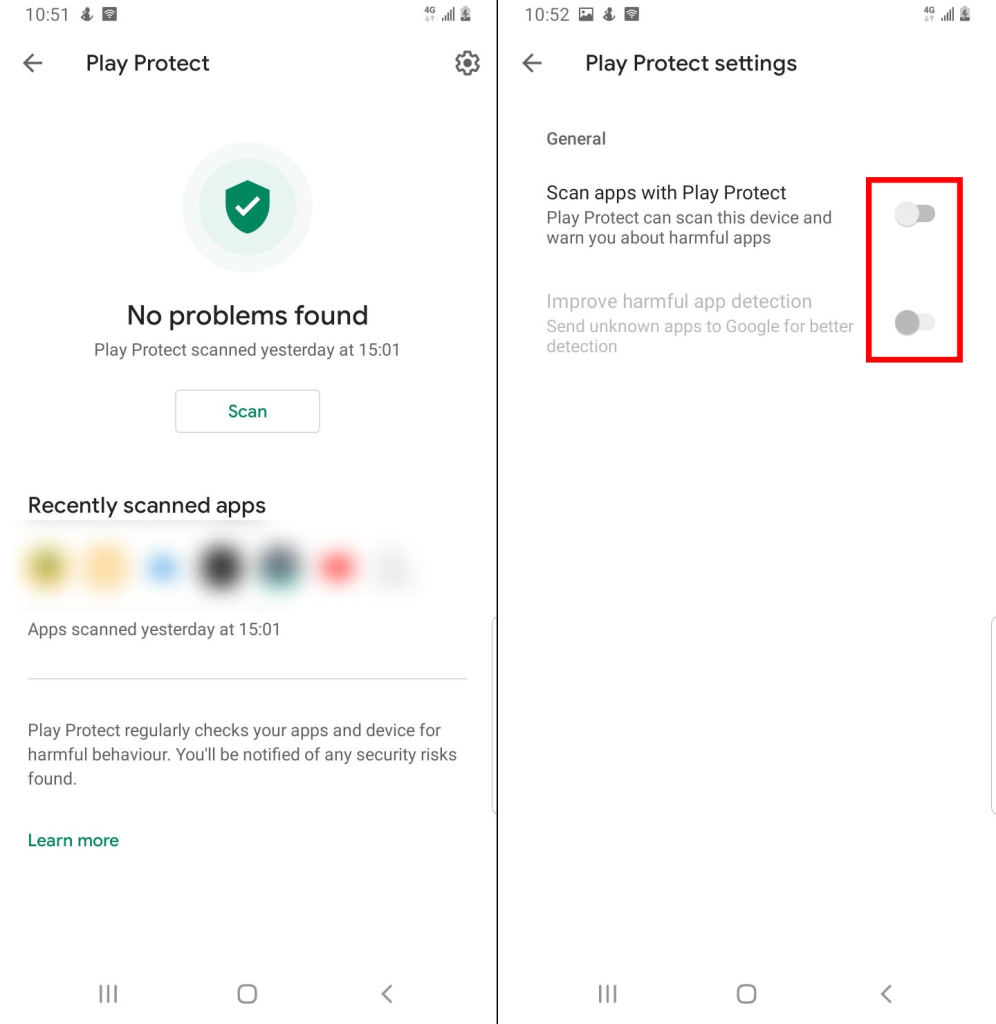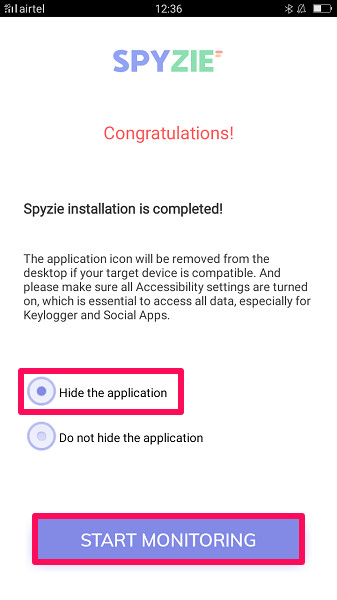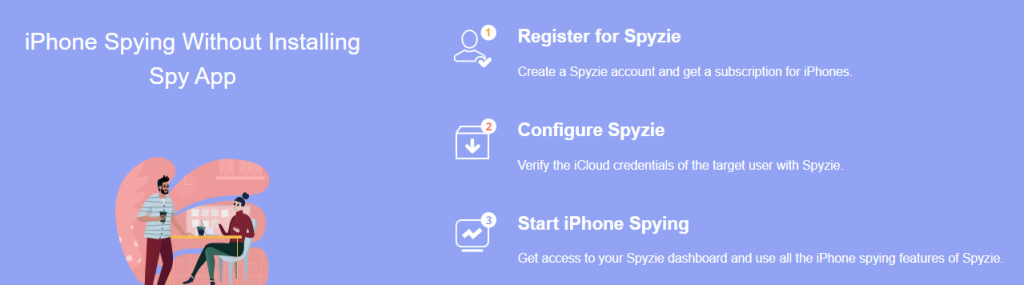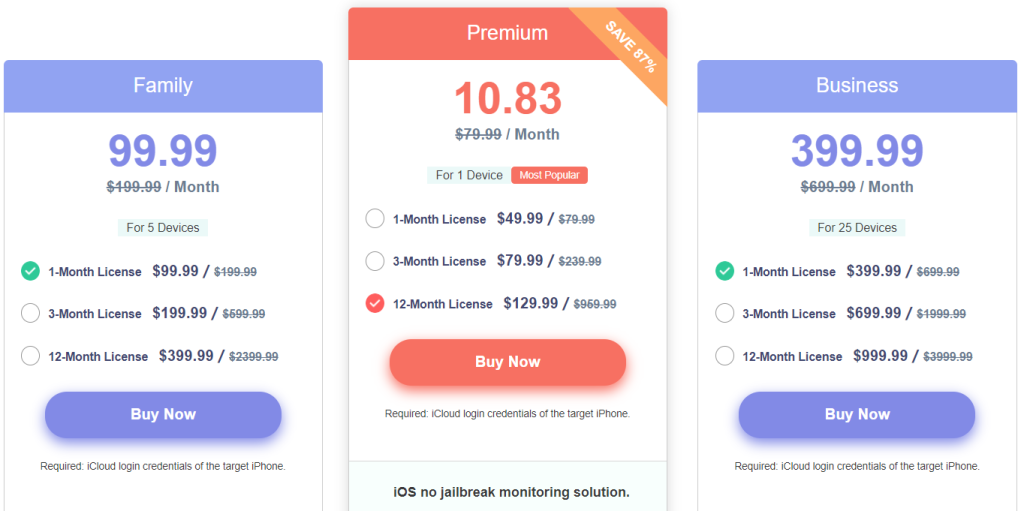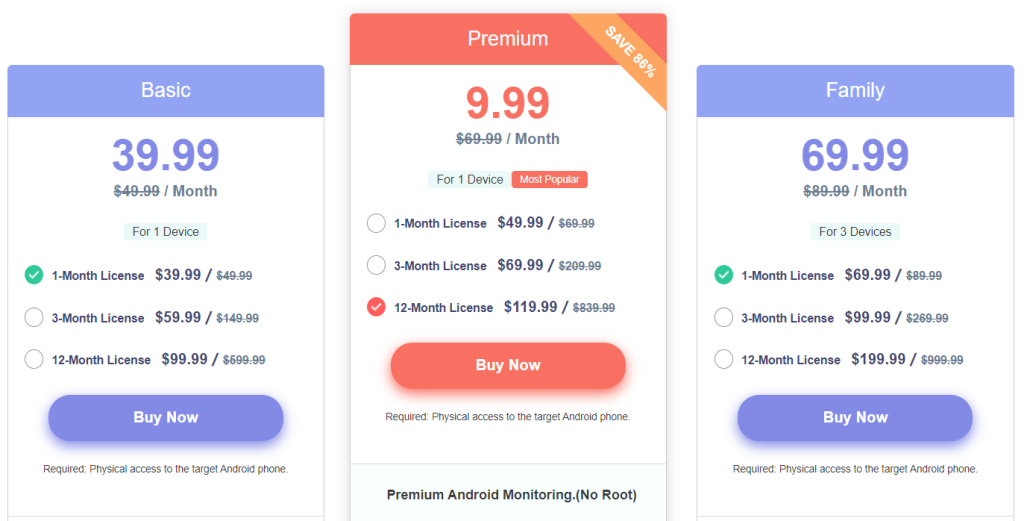Spyzie Review 2024: A Great Phone Tracker App
The use of spy apps has become mainstream for parents who care about their children’s safety online. And frankly, it’s not stopping any time soon.
With the vast features that spy apps come with, it’s only natural to wonder what Spyzie has to offer. But after days of testing, we finally have the answer for you.
We not only uncovered what makes Spyzie tick, but also covered different aspects of the app such as:
- Full Feature List (Android and iPhone)
- Compatibility
- Installation processes
- Pricing
So, ready to find out if Spyzie is worth your money? Let’s get right into it!
What is Spyzie?
As mentioned earlier, Spyzie is among one of the popular spy apps you can use today.
You can use it for things such as:
- Employee monitoring
- Child monitoring
In addition, if you’re also interested in learning how to catch a cheater, then you’d definitely need an app like Spyzie.
How Does Spyzie Work?
Like many other tracking apps, Spyzie’s functionality can be broken down into three simple steps:
- Sign Up For a Free Account
The first step is to create a free account from the Spyzie login page so that you can access the control panel, and you’ll need to do this using your email ID. It is from here that you’ll access all tracked information.
- Download, Install, and Configure Spyzie
Once you’ve registered on the Spyzie login page, you’ll then need to download the app on the target phone. Afterwards, you’ll install and configure it for proper functionality.
- Start Monitoring
With the Spyzie app successfully installed, simply log in to the dashboard and monitor all tracked activities.
While the process looks simple, there’s a little bit more to some of the steps, especially on configuration. But we’ll have a deeper look at that later on.
Spyzie Compatibility
You can only use Spyzie on two kinds of operating systems:
- Android
- iOS
However, despite offering almost the same features for each OS, there are some stark differences during installation.
Either way, it’s likely that the Spyzie app is compatible with your Android or iPhone. And that’s because it supports some old OS versions too.
| Operating System | Minimum Version |
| Android | Android 4.0 (Ice Cream Sandwich) |
| iOS | iOS 8 |
Apart from differences in installation, some of Spyzie’s features are only available on specific operating systems. But we break them down below so that you know what will work on your target device.
Spyzie’s Main Features
The Spyzie app is feature-packed, and you might have more uses for the app than the ones we mentioned.
However, that didn’t stop us from rounding up 9 of the most notable remote monitoring features of both the Android and iOS versions.
With that said, below are the features that really stood out for us.
Call Tracking
Spyzie lets you track all incoming and outgoing calls on your target phone. This way, you can get more insight into who your target was talking to and when it happened via all their phone calls.
Additionally, Spyzie also has a phone call recording feature that lets you listen to the calls without the target knowing. You can do so as you can record calls with the Spyzie app.
It’s also worth noting that the call log also indicates details such as:
- Duration of the phone calls
- Date of the call
- Name and number of the caller
All this makes it easy to simply know which calls were made or received on the target phone. But in terms of usability, things were a little different.
For starters, Spyzie does not include a filter or search option. And this means that getting to one particular record was very hectic. You’d have to go through all records to locate the one you were interested in.
On top of that, the call recording feature simply didn’t work its magic for us. But either way, Spyzie did a good job of regularly updating the call log list.
SMS Tracking
You can equally read all private messages of your victim secretly. And this can be done by simply navigating to the “Messages” feature in the dashboard where you will see a log of all the messages sent and received on the target phones.
The first thing you’ll notice is that Spyzie uses a conversation view rather than a messages list. This makes it easy to navigate to different messages under a particular conversation, making it one of the best emote monitoring features of this app.
What’s more is that Spyzie also attaches timestamps to each message on the targeted device. As such, you’ll always know when the target sent or received a specific message via their chat history. you
The Spyzie monitoring app also fetches names from the Contacts. And this enables you to see both the person’s name and number while viewing a single conversation.
In addition, you can also view any deleted messages/conversations since the app keeps a separate log. However, this is only possible if the target doesn’t delete messages immediately.
Other than tracking text messages, Spyzie lets you view any attached media files or MMS messages.
Location Tracking
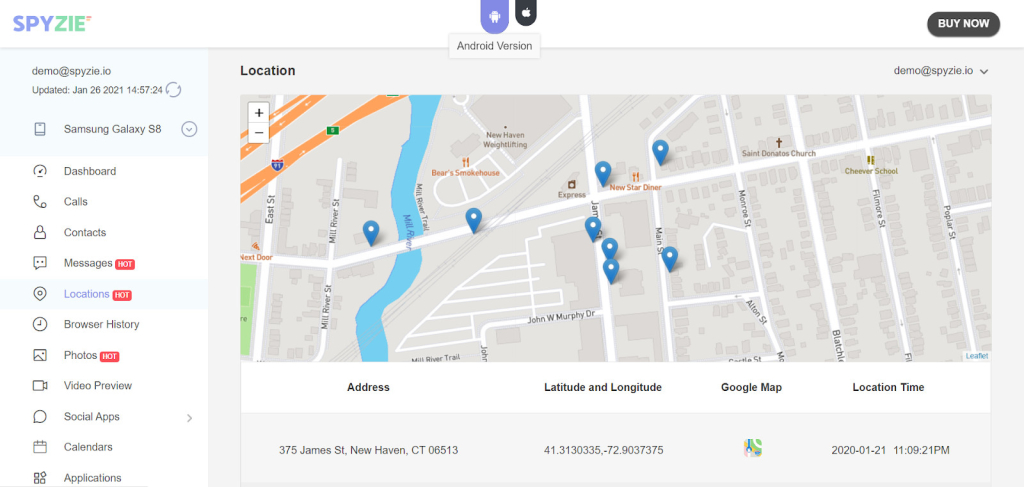
If you also prefer knowing the exact location of your target, then Spyzie’s phone location tracker is what you need to use to track location.
It has a really simple UI that gives a birds-eye view of all the locations your target has visited. On clicking a particular point, Spyzie also shows the physical address of the targeted device at any given point in time.
However, beneath the map, Spyzie lists all the information in a tabular format too. And here, you can easily see the:
- Address
- GPS Coordinates
- Location Time
Whereas the address and coordinates give you an exact point, the location time is what allows you to track movement. In fact, Spyzie even lists the location logs according to the date.
As such, we didn’t really mind that there was no search functionality. Also, Spyzie provided a Google Maps link for each record too. Since Spyzie uses a Leaflet map, you may benefit from viewing a GPS point on Google Maps.
Finally, it is worth mentioning that the app gives very accurate GPS location. And this also makes it ideal for folks who want to know how to locate a lost phone.
Geofence Alerts
This is perhaps one of Spyzie’s most advanced features. Mainly because it takes location tracking to a whole new level.
With it, you can set up virtual boundaries for the target’s location. This can either be a forbidden zone or an allowed zone.
When the target enters a forbidden zone or leaves an allowed zone, you instantly get an alert. What’s more is that even after an alert, you can still see and track the target in real-time.
With the Spyzie app, you can track multiple social media apps on the targeted device. A few of the popular apps that it tracks include:
- Facebook Messenger
- Telegram
- Viber
However, Spyzie’s social apps monitoring feature uses the keylogger. And this therefore means there will be some limitations as to what you can do.
Facebook Messages Tracking
This monitoring app does let you track Facebook messages. And it can also help you see private chats as well. But sadly you may not be able to track everything, especially if you haven’t rooted/jailbroken your phone
Spyzie tracks incoming Facebook messages by accessing notifications that appear on the notification bar. On the other hand, its keylogger tracks outgoing messages.
The keylogger also records extra details when using the Facebook app. As such, you will be able to see search queries made on the app.
WhatsApp Spying
Just like with Facebook, the keylogger is also an essential part of WhatsApp spying.
If your target regularly uses WhatsApp, then you’ll be able to read most of their private conversations. Spyzie does this by reading incoming messages from the notifications.
While this means that you don’t get any conversation view, the app records timestamps of chats. You will therefore have an idea of when the target was communicating.
Photos and videos, however, are not tracked when using this feature. A root/jailbreak is necessary to monitor photos or videos sent on WhatsApp.
Stealth Mode
Spyzie’s stealth mode is something you’d want to keep on at all times. This key monitoring app feature ensures that your target remains unaware of the fact that you’re spying on them.
Apart from helping you stay hidden, stealth mode also comes in handy when you want to locate a lost phone too. Since Spyzie will be almost untrackable, you can monitor the phone’s current location and movement.
Website History Tracking
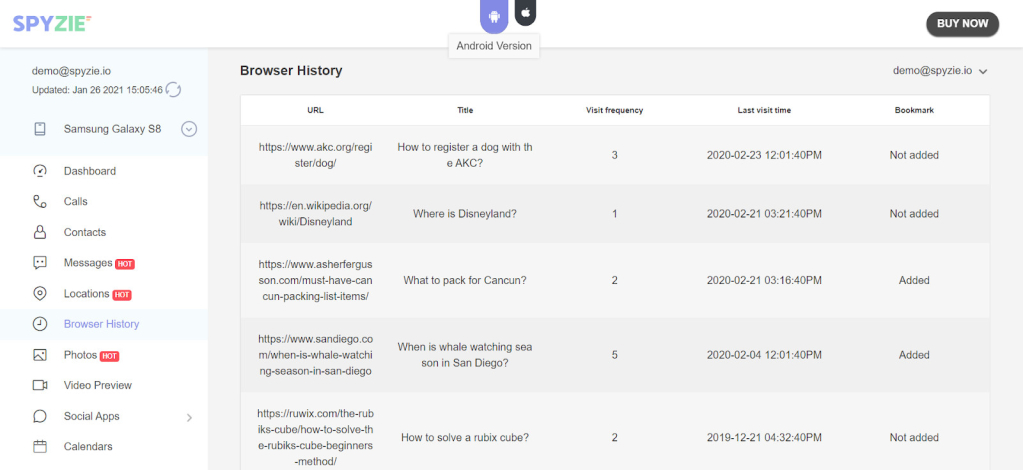
Monitoring the target user’s browser history is something that Spyzie can easily do as well. It will also provide additional details like:
- Visit Frequency
- Last Visit Date
- Bookmark Status
With all these details of their browsing history, you can get additional insight about what a user has been up to. For instance, the visit frequency indicates interest in one particular site. But sadly, Spyzie does not allow you to block any of the sites.
SIM Location Tracking
This feature allows you to get all information about the target’s phone. It includes details such as:
- SIM code
- IMEI number
- SIM card phone number and carrier
In addition, Spyzie’s SIM location tracking can also notify you in case there’s a change of SIM cards. This can come in handy if you want to track a lost phone.
Spyzie For Android
Apart from being one of the best Android spy apps, we mostly liked Spyzie’s Android app because it required no root.
Unlike many other spy apps, Spyzie gives you nearly all the features we listed above without rooting your device. This makes it easy to install on nearly any Android smartphone.
However, we also gathered a few other details we believe are important for anyone who might want to use Spyzie.
Which Android Versions Does Spyzie Support?
You can use Spyzie on any Android phone or tablet that is running on Android version 4.0 (Ice Cream Sandwich) or higher.
Since the current version of Android is 11.0, Spyzie will run on almost any Android phone you can find today.
How Does Spyzie Work on Android?
First off, the app is lightweight at merely 2MB. Once installed, it runs in the background while recording everything on the phone.
Afterwards, it transmits all logged information to your dashboard whenever the target phone is connected to the internet.
Because it runs in the background, it’ll go easy on your smartphone’s battery. In addition, it even gives you the option of hiding it entirely from the app drawer.
Spyzie For iPhone
The iPhone version of Spyzie also comes with all the features available in the Android version.
But it does operate a little differently from Spyzie’s Android app. You’ll only require the iCloud credentials. However some features will only work on jailbroken devices.
How Does Spyzie Work on the iPhone?
Installing third-party apps without jailbreaking your iPhone is a nightmare. But Spyzie works by gaining access to the target iPhone via iCloud.
This is what makes remote installation of Spyzie on certain non-jailbroken iOS devices possible.
It’s also worth mentioning that even though Spyzie works with non-jailbroken iPhones, it will still work with jailbroken devices. In fact, it may even offer some extra features such as:
- Geofence alerts
- Social apps monitoring
- Web history tracking
How to Install and Use Spyzie
Before we get started on the installation, you should know that the procedure differs depending on the smartphone you have.
As such, this segment will talk about the installation processes for both Android and iPhone.
How to Install Spyzie on Android
You will only need a couple of minutes to set up Spyzie on your target Android device. But first, let’s get an idea of what you will need.
Requirements
- Spyzie Subscription – Gives you access to Spyzie’s dashboard and all features.
- One-time Target Phone Access – You will need access to the target phone for about 10 minutes or less.
- Active Internet Connection – For accessing and downloading the Spyzie app
Step 1: Register for a Free Spyzie Account
To get started with Spyzie, you need to register for an account. This is what will give you access to the dashboard.
Below is what you need to do to get a Spyzie account:
- Go to Spyzie’s website using a device of your choice and click on the “Sign up for free” button at the top of the navigation bar.
- After signing up using your email and password of choice, pick your ideal subscription plan. Be sure to choose a subscription plan for Android phones.
Once completed, you’ll be taken back to the dashboard. But before proceeding, there are a few things you need to do before installation.
Step 2: Prepare the Target Device
By default, Android devices flag spy apps as viruses. But this is just a false positive. As such, you’ll need to turn off a few settings to allow installation.
Here’s how you will go about that:
- Locate and tap to open the Play Store app on the target device.
- Tap the hamburger menu to reveal the menu then navigate to Play Protect > Settings (Gear icon)
- Ensure both options under Play Protect settings are turned off. i.e.
Scan apps with Play Protect – Disabled
Improve harmful app detection – Disabled
Step 3: Download and Install Spyzie on the Target Device
You’re now ready to install Spyzie on the target phone. But a few precautions should be taken if you don’t want any traces of Spyzie installation to be found.
- Open a web browser of choice on the target phone and turn on Incognito mode.
- On the address bar, type in the link to Spyzie’s website and follow the instructions to download Spyzie on the target device.
- Tap to open the downloaded APK file and click “Install” to begin the installation.
NB: Android may ask to allow installation from an unknown source. Simply check the box and tap “Ok” to proceed.
- After the installation is complete, tap “Open” to launch the app.
Step 4: Complete the Spyzie Setup Wizard on Target Phone
Once you’ve launched the app, you will be presented with a setup wizard. This is to ensure Spyzie has all the necessary permissions it needs.
As such, this is how you’ll proceed:
- Tap “Agree” on the Privacy Policy page that Spyzie presents to you to access the subsequent steps.
- Login with the credentials you obtained from Step 1 to begin the setup process.
- Spyzie will ask for permissions to read the location, call history, SMS, Calendar, and Contacts. Tap “Allow” on each of them to proceed.
- Next, Spyzie will ask for Usage data access. Click on “Proceed to Settings” then toggle the button next to “System Services”. This will take you back to the main setup wizard menu.
- Once again, click on “Proceed to Settings” to turn on Accessibility settings. Ensure that the toggle next to “System Service” is turned on.
- Proceed with the next permissions in a similar way until you get to the last page. Here you’ll be asked whether to enable stealth mode. Check the “Hide the application” then click on the “Start Monitoring” button.
NB: If you choose stealth mode, you can always relaunch the app again by dialing **001**.
Step 5: Start Monitoring
Now you can safely return back the device and monitor all activities from your web browser. You can do this by logging into your account and accessing your personalized dashboard.
On the left panel, you’ll see all Spyzie’s features. So all you have to do is click on a feature to access it.
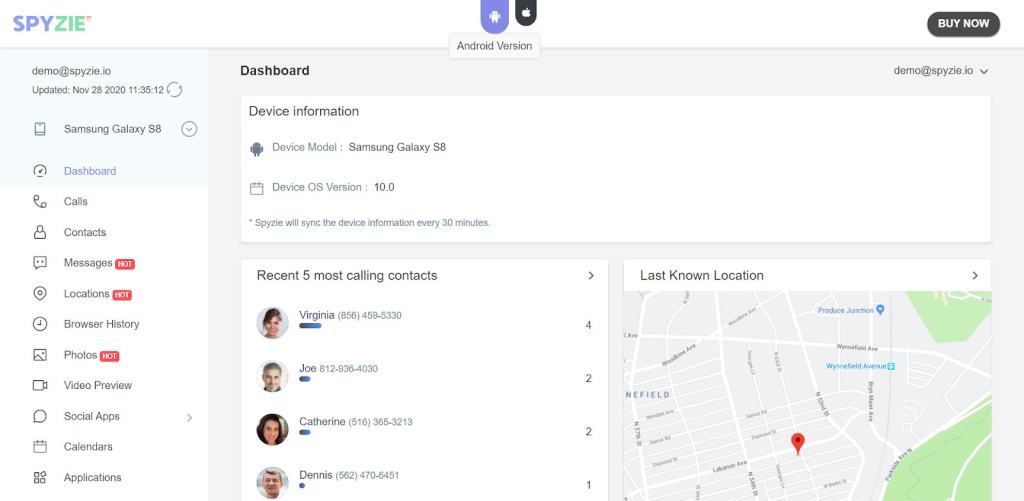
How to Install Spyzie on iOS
Installing Spyzie on iOS is different, but simpler and more straightforward than installing on Android. However, it does come with some extra requirements.
What You’ll Need To Install and Use Spyzie on iOS
- Spyzie Subscription – To access Spyzie’s dashboard and all its features.
- iCloud Credentials of Target Device – This will allow you to track an iPad or iPhone without any physical access.
- Access to Target Phone (Optional) – You may need access to the target iPhone if it doesn’t meet certain conditions.
Steps for Installing Spyzie on iOS
- Step 1: Create a Spyzie Account and Pick a Subscription
Visit Spyzie’s website using any of your devices and create a free account. You can then proceed to pick a subscription of your choice. But remember to select a subscription plan for iOS.
- Step 2: Configure Spyzie
You’ll then be directed to Spyzie’s setup page after successfully choosing a subscription plan. Key in all the necessary information in the first stages of the setup.
- Step 3: Enter iCloud Credentials of The Target Device
While on the setup screen, you’ll be prompted to enter the target device’s iCloud credentials. However, you should also ensure that the target device has these settings:
- iCloud backup feature is enabled
- Two factor authentication is disabled
- Step 4: Choose the Device to Monitor
Since the iCloud account may have multiple devices under it, you’ll be asked to choose the device you want to monitor.
- Step 5: Start Monitoring the iOS Device
You’re now ready to go! Once you click on the “Start” button at the end of the setup wizard, you’ll be redirected to Spyzie’s dashboard. From there, you will now be able to see all information from the target device.
NB: First time loading may take some time as data is being transmitted from the device.
How to Remove Spyzie From the Target Phone
Uninstalling the app is also a piece of cake regardless of the OS you’re using. In addition, there’s more than one way of removing the app from the target device
Uninstalling Spyzie on Android
Below are the steps to follow if you wish to uninstall the app on an Android device:
- Go to Settings > Security on the target device.
- Select Device Administrators then navigate to Update Service > Deactivate.
- Go back to the settings menu again and navigate to Apps > Update Service.
- Locate Spyzie on the list then tap “Uninstall”.
How to Uninstall Spyzie on iOS
Since you didn’t physically install any app on the target iOS device, uninstallation will simply involve revoking iCloud access.
Pricing
Spyzie’s subscription plans range from between $9.99 to $399 per month. But this pricing depends on the OS, the type of subscription plan, and many more.
Below are detailed breakdowns of how Spyzie will charge you for using their phone tracker app.
Spyzie iPhone Pricing
Spyzie Android Pricing
You can’t find a free phone tracker that works – luckily, Spyzie is one of the cheapest options out there. It’s worth mentioning that Spyzie’s basic plan for Android devices has limited monitoring features. It can only gives you access to the following features:
- Call Logs
- Text Messages
- Contacts
- Real-time location
- Bookmarks
- Browser history
- Media (Photos and Videos preview)
Is Spyzie Legit?
Yes, Spyzie is among the most popular and reliable spy apps in the market. It offers various features for everyone’s needs and does so while being completely undetectable on the target device. This is possible by hiding the app con on the device.
Is Spyzie Detectable?
Spyzie will be difficult to detect especially if you enabled stealth mode during setup. This is because doing so will ensure that the app icon is not visible in the app drawer. In addition, the app won’t be visible in the installed apps list.
Can Spyzie See Private Browsing?
Yes, Spyzie will be able to log any websites visited during private browsing. But additionally, it will also allow you to keep track of a user’s favorite websites. You will equally have access to important information like visit frequency.
Is Spyzie Legal?
The app is fully legal to use. However, it could have a few restrictions depending on the local laws in your country. In the US, for instance, you can legally use Spyzie to monitor your underage children.
Can Spyzie Be Installed Remotely?
This depends on the target device you wish to monitor. Remote installation is only available for iOS devices. For Android devices, you will have to gain physical access in order to install Spyzie.
How Many Devices Can I Monitor with Spyzie?
You can monitor up to 25 devices depending on the subscription plan you picked during registration. However, if you simply wanted to monitor a single device, then you have more options in the basic and premium plans.
How Often Does Spyzie Update the Monitoring Log?
Spyzie will update the monitoring log after every 24 hours for non-rooted / non-jailbroken devices. For rooted/ jailbroken devices, you can choose higher update frequencies, but this will drain the device’s battery faster and raise suspicion.
Final Take
All in all, Spyzie remains true to its word as a popular spy app. It packs all the necessary features that can help you track any phone with ease.
Though it fell short in some areas, we were content that it did its best with the basic features. This made it possible to track a target without too many hassles.
Additionally, the fact that it works on both Android and iOS makes it a worthy pick for us too.